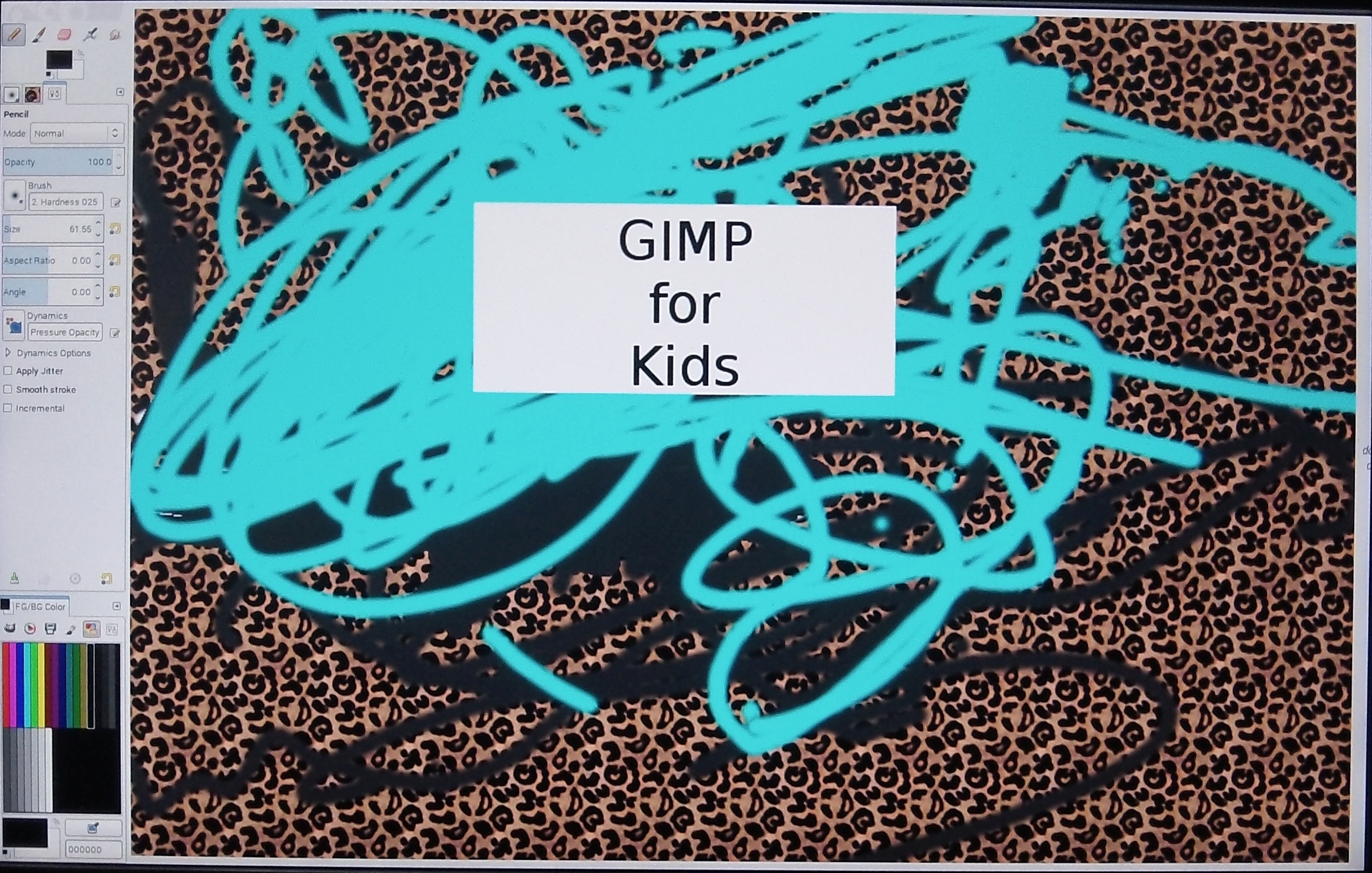My daughter likes to draw on the computer. I don't remember exactly how it started, but she draws in GIMP using my Genius pen tablet, on my secondary monitor. I used to have Linux running in a VirtualBox with GIMP running on my second monitor for her, but VB doesn't completely work in Windows 10 yet. A while back I tried running GIMP on one of my Raspberry Pi's but it was just too sluggish to be useful, frustratingly slow for a (then) 3-year-old. It runs much better on a Raspberry Pi 2. It still lags if she goes crazy with a big brush, but it works.
For a while, she's been having an issue with the Move tool getting selected and then her work getting moved around on the screen instead of being able to draw on it. There are also too many things on the screen that might get clicked on. My daughter doesn't stay in the drawing area very well, so extraneous things on the screen end up getting clicked that put GIMP in an unintended mode. I finally got tired of fixing that for her and played around in GIMP's settings to simplify the screen. Here's what I came up with.
Settings
I set up GIMP to full screen with large drawing area on the screen, and a limited number of tools. For fullscreen mode, I turned off all unnecessary screen elements (menu, statusbar, etc).
Open Edit > Preferences
- Environment: Untick Confirm closing of unsaved images. Make it easier to close and start a new image
- Toolbox: Turn off visibility of most tools. I left only paintbucket, paintbrush and eraser You can turn on/off a couple of other controls if you wish.
- Default Image: Set the image size appropriate for your screen. I have a 1920x1200 monitor and 900x600 works well when in fullscreen mode and zoomed to fit. It's smaller than actual pixel size to reduce CPU load.
- Image Windows: Set marching ants speed to something high so it doesn't use so much CPU (2000). Set Pointer rendering to Black & white.
- Image Windows > Appearance: For fullscreen mode, I turned off all windows decorations (menubar, etc)
- Window Management: Untick "Save window positions on exit" and click the button "Save Window Positions Now" (after you have all of the docks set the way you want them).
Helpful keyboard shortcuts
| Close image | Ctrl-W |
| New image | Ctrl-N (Could also select all, delete, select none) |
| Select All | Ctrl-A |
| Select None | Shift-Ctrl-A |
| Fullscreen | F11 |
| Fit Image | Ctrl-Shift-J |
| Paintbrush | P |
Equipment
I'm using the Raspberry Pi 2.0 Model B with a wireless keyboard/mouse combo (for me to control) and pen tablet (for my daughter to draw with). I would recommend the Logitech K400r, which I got from Walmart for about $30. I have a Genius G-Pen F610 that I got from Amazon a few years ago. Look in GIMP's Input settings (Edit > Input devices) for changing pressure sensitivity and other things. My daughter basically has two pressures (none and hard), so I didn't experiment much with that, but it might be interesting for more advanced artists. The pen that came with the tablet stopped working for a while until I opened it up and found a small wire (seriously, about as thin as a hair) that needed to be resoldered. Probably due to being beaten on by a toddler.
Other things to note
* If the left click button is pressed on the pen while it is not on the tablet, GIMP starts panning the image. Fit it back in the window by pressing Ctrl-Shift-J.
* If the right click button is pressed on the pen, the menu pops up and then all sorts of things might (will) get clicked on. I don't see any way to disable the pen buttons.